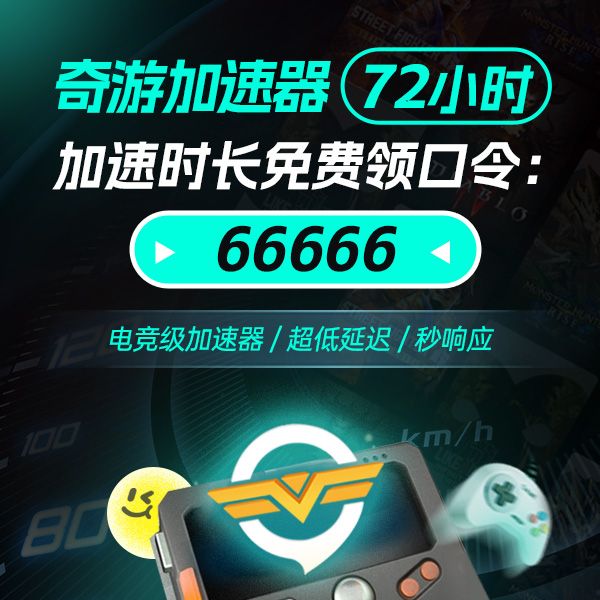How to Change FOV in Team Fortress 2?
Want to change the FOV of Team Fortress 2? You are at the right place. Here is our complete step-by-step guide on how to change FOV in Team Fortress 2.
Step 1: Launch Team Fortress 2 by double-clicking on its icon from the desktop. You can also launch the game from your Steam library.
Step 2: After entering the home screen of Team Fortress 2, click on the “Options” button.
Step 3: As you click on the “Options” button, a small window will open up on your screen. On that new window, click on the “Keyboard” section. After that, click on the “Advanced…” button.
Step 4: Another even smaller window will pop up on your screen. From this window, make sure that you have checked the “Enable developer console” option, and then click on the “Ok” button.
Step 5: Once doing all that, you can exit the options menu and enter a custom private lobby.
Step 6: After entering a match, press the “~” or the “`” key located directly below the “Esc” key to open the developer console.
Step 7: A new window will open up on your screen. This new window is the developer console. At the bottom of this new window, you will see a blank space for typing text. In the blank space, type “fov_desired 75” and press enter.
Step 8: The “75” is the FOV value, which you can set to whatever number you like. You can type 90, 60, 81, or whatever you want instead of “75.”