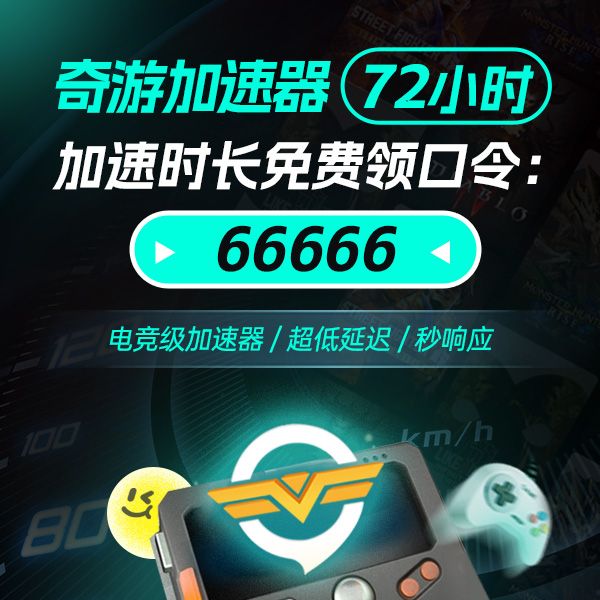How to Fix CS2 Stuttering?
Stuttering is one of the most common issues players face in CS2. But what exactly is stuttering, and how can you fix it once and for all? To help you with precisely that, here is a complete guide on how to fix CS2 stuttering.
What is Stuttering in CS2?
Did you ever notice that CS2 doesn’t feel smooth? Or maybe you experienced choppy gameplay where the game kept freezing for as brief as a few milliseconds up to as long as one whole second. Well, if that’s been happening with you while playing CS2, then you are dealing with an issue called stuttering.
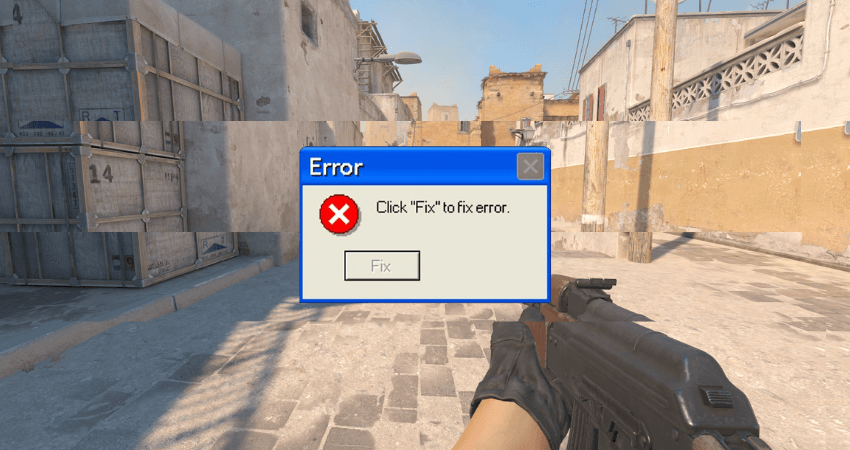
To people who don’t play video games, micro stutters for up to a second won’t seem like a big deal. However, in a fast-paced first-person shooter like CS2, stutters for even 100 milliseconds can completely ruin your recoil control and aim during gunfights. In short, stuttering in CS2 puts you at a massive disadvantage, limiting your ability to perform at your maximum potential.
Fixing CS2 Stuttering
There are several potential causes for stuttering and various solutions that may help. While there is no guaranteed solution, some fixes have higher success rates than others. Here are some of the most effective ways to fix CS2 stuttering you can try.
Updating Graphics Drivers and Windows
OS developers and GPU manufacturers regularly release updates to fix any bugs. These bugs can sometimes cause stuttering in video games. Therefore, it’s always a good idea to check for driver updates for your GPU and Windows updates and then install them as soon as a new update gets released. Driver and Windows updates also boost overall system stability.

Verifying Game Files
Stuttering can also arise from corrupted game files. An easy fix if your game files get corrupted is to verify them through Steam. Steam automatically looks for any discrepancies and then replaces or repairs damaged files. To do that, right-click CS2 from the Steam library, click on Properties, then click on the Installed Files tab, and finally click on Verify integrity of game files.
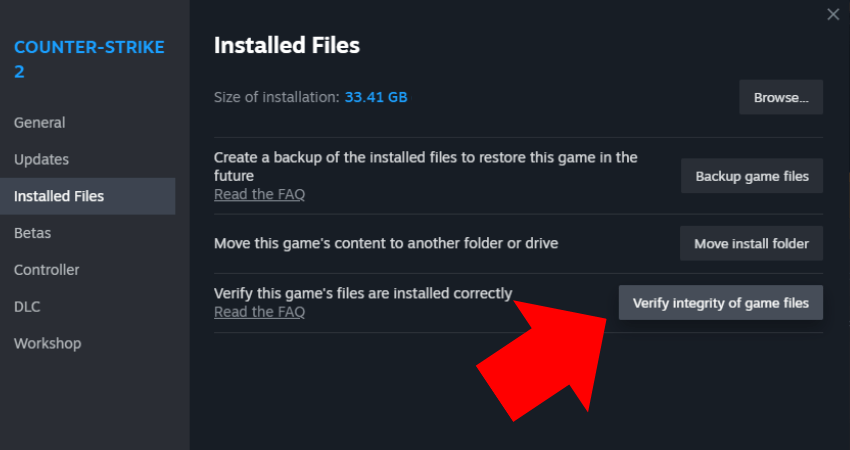
Resolving Network or Latency Issues
Sometimes, stuttering also comes up from network-related issues. A common source of stuttering is high latency or ping. Some easy fixes you can try include switching to a wired connection from a wireless one, setting a ping limit within CS2 settings, or closing all background updates or downloads.
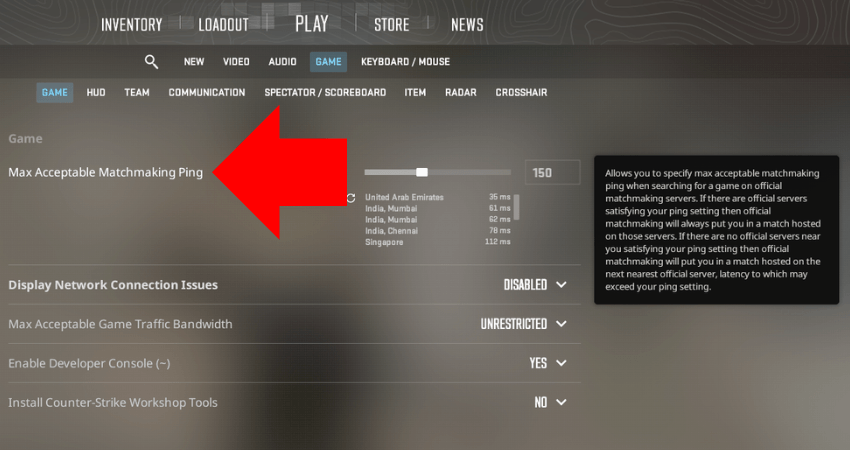
Optimizing Video Settings
Video settings can also sometimes cause stuttering in CS2. If you aren’t playing on the right settings based on the specifications of your computer, you’ll have a low frame rate, which, in most cases, is the direct cause of stuttering. Check out our guide on the best CS2 video settings for max fps. (Add Video Settings Article Link). You can also try upgrading your hardware, which is necessary if you barely meet the minimum system requirements for CS2.
Conclusion
Unfortunately, as we have already mentioned, there is no guaranteed fix for stuttering in CS2. However, the options we have highlighted have the highest success rate. Try them out yourself to see which works the best.